GoodBarber 4.5: speed and productivity to create the apps of the future
Written by Jerome Granados on
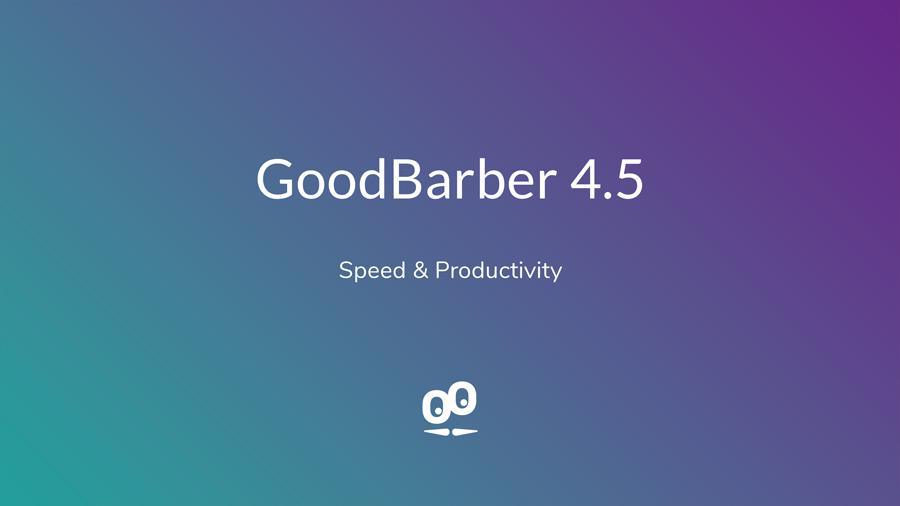
GoodBarber receives a major update today. GoodBarber 4.5 is the most advanced version we have ever created. It has been designed to make you more productive, and its speed performance has been increased.
"Multi-platform" users are a majority in almost every country of the world (source: comScore MMX Multi-Platform, Dec 2017) The challenge to offer a perfect UX, both on mobile and desktop, has never been so important. Your users are expecting to find you everywhere, in the Stores, on the Web, from their smartphone, their tablet and their computer.
This multi-channel presence is not a luxury, but a necessity. However, few have the expertise, the human, technical and financial resources to offer their users an experience that rivals the one proposed by big names on the web.
As an App Builder pioneer, GoodBarber has always given you the opportunity to be at the forefront, well before anyone else. In 2011, it was with the creation of native apps, only offered at that time by a small niche of developers; and since 2017, it's with the creation of Progressive Web Apps, a concept that feels like the renewal of the web and the future of apps.
4.5 is a version that consolidates the versatility of GoodBarber to create the apps of the future. Every time, GoodBarber faces a double challenge. Design the tool that creates cross-platform apps and imagine the interface that lets you take advantage of the power of this tool as intuitively as possible.
"Multi-platform" users are a majority in almost every country of the world (source: comScore MMX Multi-Platform, Dec 2017) The challenge to offer a perfect UX, both on mobile and desktop, has never been so important. Your users are expecting to find you everywhere, in the Stores, on the Web, from their smartphone, their tablet and their computer.
This multi-channel presence is not a luxury, but a necessity. However, few have the expertise, the human, technical and financial resources to offer their users an experience that rivals the one proposed by big names on the web.
As an App Builder pioneer, GoodBarber has always given you the opportunity to be at the forefront, well before anyone else. In 2011, it was with the creation of native apps, only offered at that time by a small niche of developers; and since 2017, it's with the creation of Progressive Web Apps, a concept that feels like the renewal of the web and the future of apps.
4.5 is a version that consolidates the versatility of GoodBarber to create the apps of the future. Every time, GoodBarber faces a double challenge. Design the tool that creates cross-platform apps and imagine the interface that lets you take advantage of the power of this tool as intuitively as possible.
New builder: increased productivity
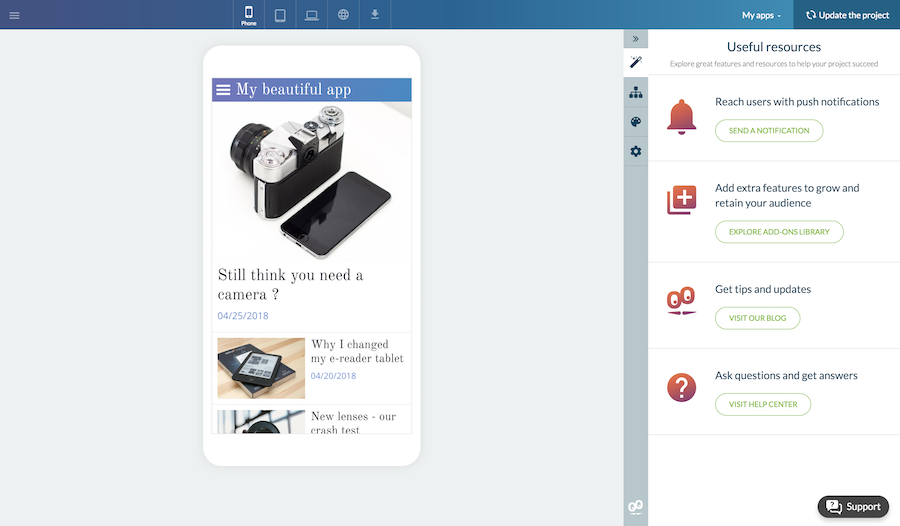
The Builder is the most used menu in GoodBarber. This is where you spend a lot of your time, especially during the design process of your app.
With GoodBarber 4.5, the organization of this menu has been improved and new features have been introduced, in order to increase the productivity of expert users, and to facilitate the onboarding of new users.
With GoodBarber 4.5, the organization of this menu has been improved and new features have been introduced, in order to increase the productivity of expert users, and to facilitate the onboarding of new users.
Builder > Wizard - Easy getting started for Beginners
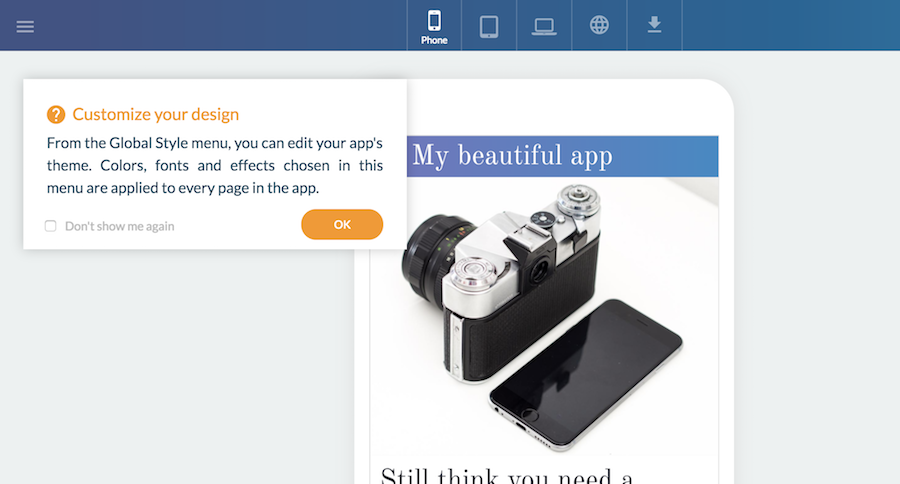
When you create a new project, you're guided by a wizard. It makes it easy for you to learn. Depending on the offer you've selected, the wizard defines 3 or 4 goals to reach. The number is deliberately low. The purpose of the wizard is not to show you all the features of GoodBarber. It is there to help you make progress and to put you on the good tack to sucess. To achieve this, contextual tooltips appear across your navigation. They explain how a selected tool is working. A new top bar also displays instructions for further exploration of the product.
It is possible to close the wizard at any time. If you are a reseller and do not want to offer the wizard to your customers, you can disable it. For this, edit the access rights of your user.
It is possible to close the wizard at any time. If you are a reseller and do not want to offer the wizard to your customers, you can disable it. For this, edit the access rights of your user.
Builder > Content - App structure clearly visible
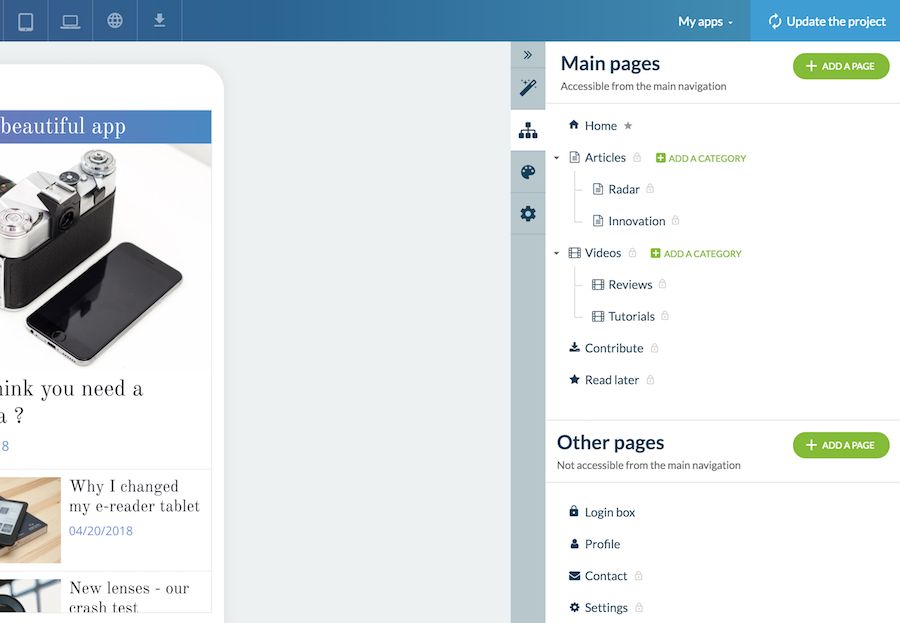
The structure of the app is immediately visible when you go to the Content menu. The hierarchy between pages and the presence of categories are clearly displayed in the panel. Main actions - adding pages / adding categories - are easily accessible by highly visible action buttons.
Builder > Content - New Content Tab
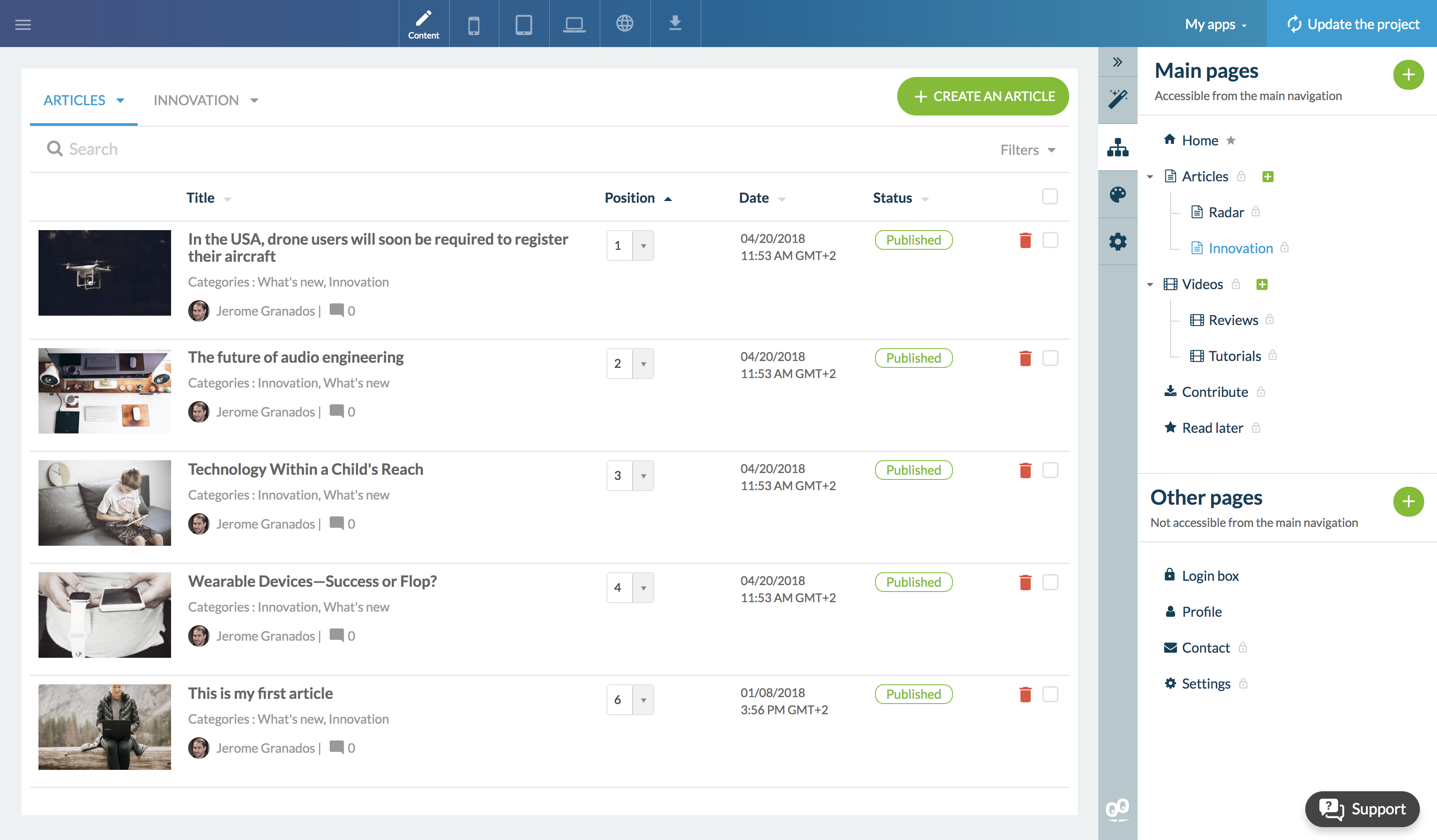
Pages can be ordered by drag & drop. When you select a page from the panel, you are directed to the new content tab.
From this tab, you manage, in the center of the screen, the content of your app.
In the table view, you can filter the content by page and by category. On each line, shortcuts make it possible to perform quick actions, like publishing or un-publishing the content.
A very visible action button at the top right of the screen allows you to add content. When you save new content, you are automatically switched to the preview tab.
For more comfort, "About" and "Contact" pages are edited in the center of the screen, like any other pages of the CMS.
In the "Form" pages, the action button for editing the form is now much more visible.
From this tab, you manage, in the center of the screen, the content of your app.
In the table view, you can filter the content by page and by category. On each line, shortcuts make it possible to perform quick actions, like publishing or un-publishing the content.
A very visible action button at the top right of the screen allows you to add content. When you save new content, you are automatically switched to the preview tab.
For more comfort, "About" and "Contact" pages are edited in the center of the screen, like any other pages of the CMS.
In the "Form" pages, the action button for editing the form is now much more visible.
Builder > Design - Gathering all parameters
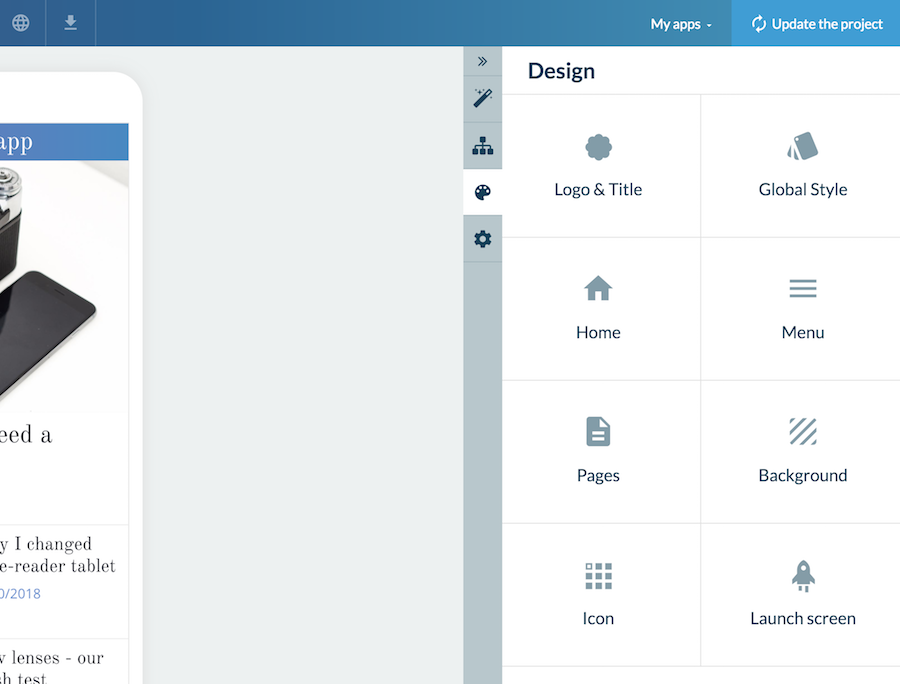
The new Design menu in the Builder brings together all the parameters to configure the app's design. There are many parameters, but since they are well organized, it's easy for you to find them.
Thus, in this menu, you will find for example the screens to configure the home, the internal pages of the app and any visual elements such as the logo, the icons and the launch screens.
Thus, in this menu, you will find for example the screens to configure the home, the internal pages of the app and any visual elements such as the logo, the icons and the launch screens.
Builder > Design - New Global Style and Custom Themes
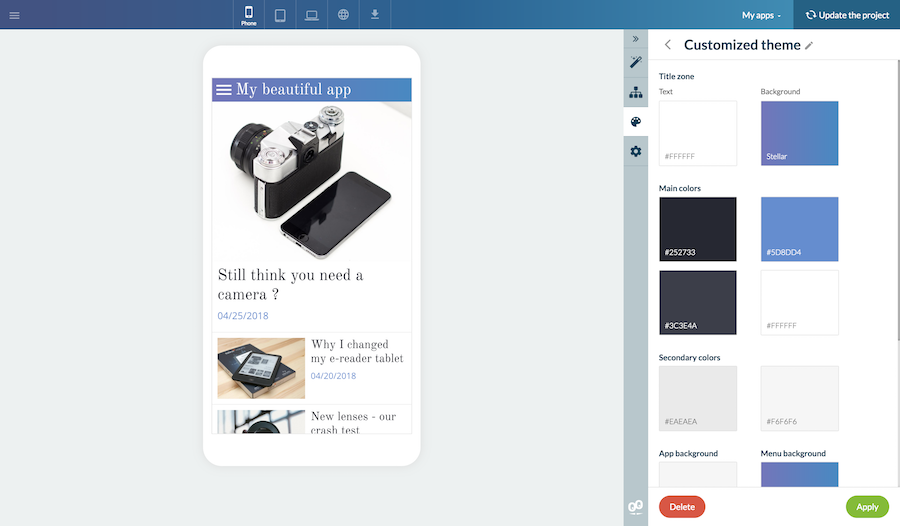
The new version of the Global Style menu is a big new release. You can create and save a custom theme.
To create your own theme, use the Add button at the top right of the panel. You will then have access to all the parameters of the theme. Each color is accessible for each area of the app. Once your work is complete, do not forget to save your changes and give a name to your theme.
Your theme will appear in the list of color themes. Each new page you add will have the design defined by your personal theme.
To create your own theme, use the Add button at the top right of the panel. You will then have access to all the parameters of the theme. Each color is accessible for each area of the app. Once your work is complete, do not forget to save your changes and give a name to your theme.
Your theme will appear in the list of color themes. Each new page you add will have the design defined by your personal theme.
Builder > Full preview in the browser
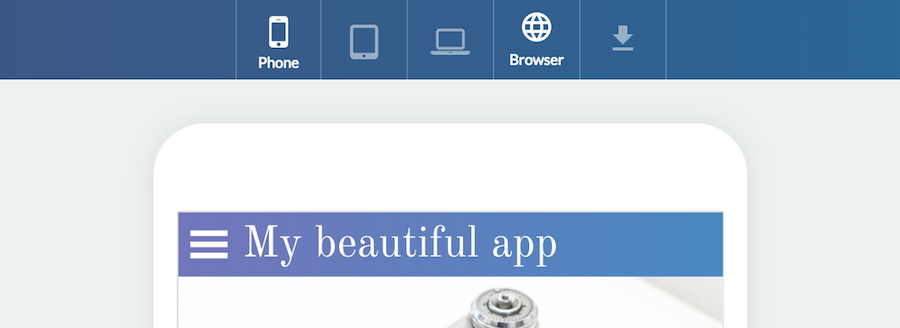
A new preview option allows you to view your PWA outside of the backoffice, in a new tab of your browser.
It is very convenient to check your changes in real conditions, before publishing them. In order to distinguish the production version with the working version, a top bar is displayed at the top of the screen to identify the latter.
It is very convenient to check your changes in real conditions, before publishing them. In order to distinguish the production version with the working version, a top bar is displayed at the top of the screen to identify the latter.
Builder > New Settings menu
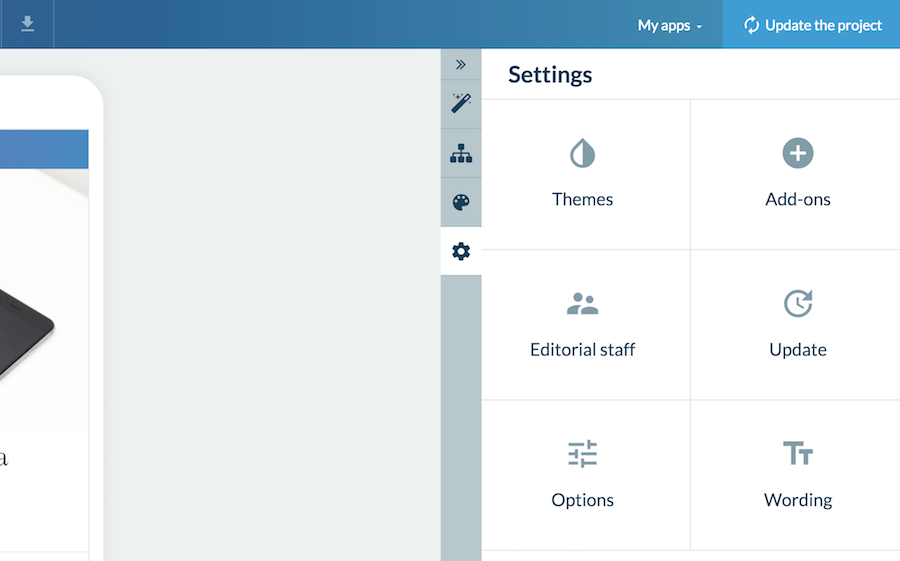
The Settings menu in the Builder is made of shortcuts and links to main actions. While staying in the builder, you can access the add-ons catalog from this menu, manage your editorial team, or view the change log of pending modifications.
Builder > New sizes for the panel
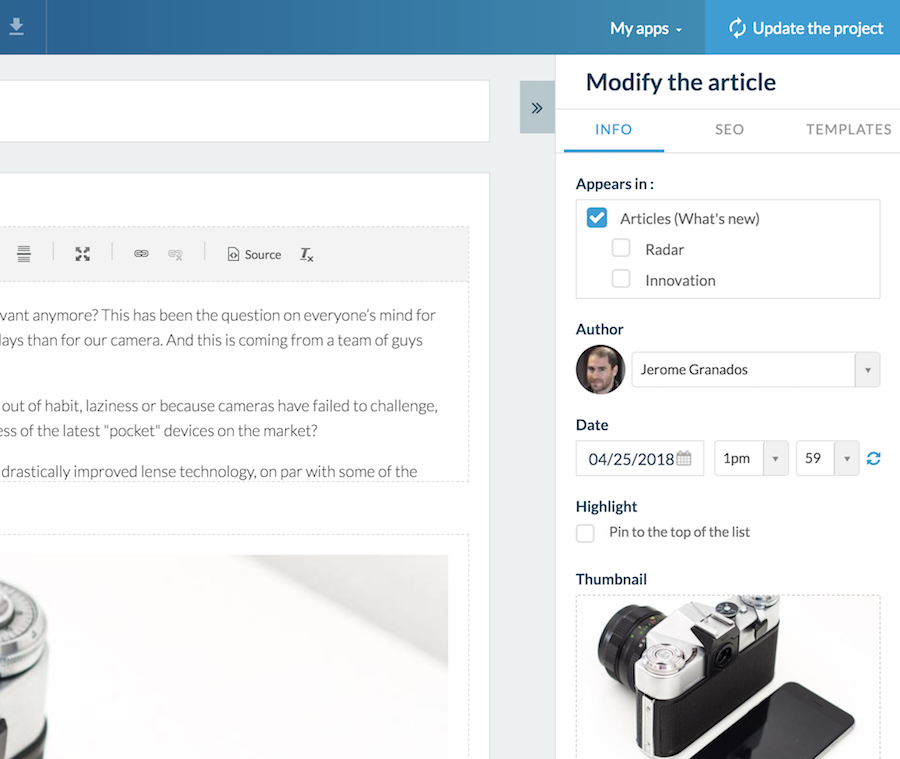
The panel is now available in 3 sizes. Completely deployed, partially deployed and fully retracted.
The partially deployed mode allows users working on laptops to keep the panel opened while browsing the preview or editing their content.
The partially deployed mode allows users working on laptops to keep the panel opened while browsing the preview or editing their content.
Builder > A carousel for choosing templates
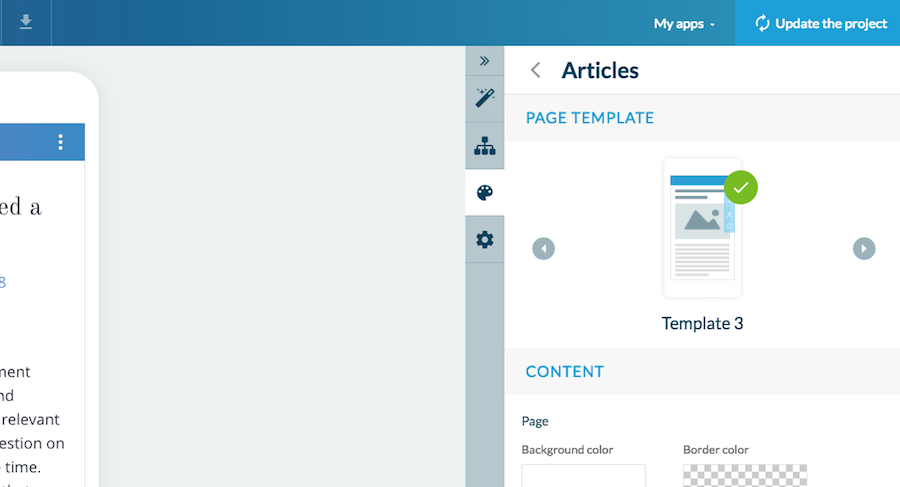
When editing the pattern to display pages, or widgets for home, the active template now appears at the top of the panel. It is possible to change this template by navigating in a carousel. Each time you browse a template, the panel is refreshed to display the contextual options associated with the template.
Team > Enhanced right management
The re-organization of the Builder, with this clear separation between content management and design management, allows you to offer even finer management of user rights in your editorial team.
The roles of designer and content producer can be clearly defined by opening and closing access to menus and content pages of the app.
Now the menus to which the team member does not have access to are hidden.
The roles of designer and content producer can be clearly defined by opening and closing access to menus and content pages of the app.
Now the menus to which the team member does not have access to are hidden.
GoodBarber 4.5 - The fastest App Builder
In parallel with the release of the new features visible in the backoffice, with 4.5, the performance of GoodBarber has been improved. For example, for pages rendering, gains of up to 50% have been reached.
Although it may go unnoticed, the work that has been done is huge. The risk when a product evolves is that performance deteriorates as the features scope grows. It is a pitfall that we are constantly fighting against. In parallel with the changes made to GoodBarber by the Product team, engineers are constantly striving to optimize performance.
GoodBarber 4.5 was an opportunity to do a lot of optimization work, starting with focusing our efforts on the most used pages of the back office.
The difference is noticeable, the back office is fluid, fast and very pleasant to use.
Although it may go unnoticed, the work that has been done is huge. The risk when a product evolves is that performance deteriorates as the features scope grows. It is a pitfall that we are constantly fighting against. In parallel with the changes made to GoodBarber by the Product team, engineers are constantly striving to optimize performance.
GoodBarber 4.5 was an opportunity to do a lot of optimization work, starting with focusing our efforts on the most used pages of the back office.
The difference is noticeable, the back office is fluid, fast and very pleasant to use.
A solid structure for future evolutions
GoodBarber 4.5 has been an opportunity for us to question some building principles that make the foundation of GoodBarber. Both technically and ergonomically, this new version offers a new base for building the future of the platform and proposing future evolutions.